Hírek:
Cartes du Ciel is free software released under the terms of the
 GNU General Public License
GNU General Public License
Hírek:
Cartes du Ciel is free software released under the terms of the
 GNU General Public License
GNU General Public License
From the menu: Setup → Solar system
You can make settings for the Solar system objects in four tabs:
 In this tab, you can specify the directory with the pictures of the planets. These will be used when you enable the display of planets with the checkbox and click the „Realistic images” radio button by Setup → Solar System → Planet.
In this tab, you can specify the directory with the pictures of the planets. These will be used when you enable the display of planets with the checkbox and click the „Realistic images” radio button by Setup → Solar System → Planet.
You specify to calculate geocentric or topocentric positions. Also you can choose if SkyChart should consider Pluto as a planet or not.
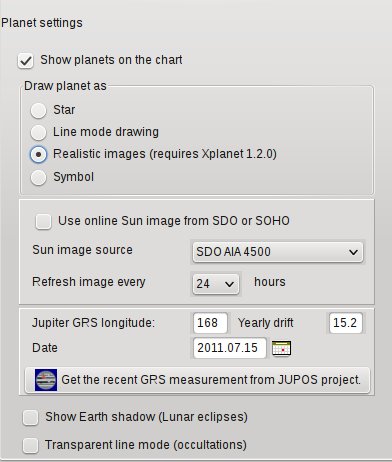 Here you can enable or disable the display of the Sun, planets and satellites on the chart.
Here you can enable or disable the display of the Sun, planets and satellites on the chart.
Four modes to draw planets are available. You will notice the difference in fields of vision smaller than 2°.
You can also download the free Xplanet software to render realistic planets on your chart.
You can update the position of Jupiter's Great Red Spot (GRS) in longitude: Click at the icon at the right to open Jupos page on your browser, where you can find the GRS longitude in the menu at the left.
You can check the Show Earth shadow too. When you check this, the position of the Earth shadow will be displayed on the chart as two concentric circles, slightly darker than the background. The dimensions of the circles correspond to the size of the Earth shadow at the distance of the Moon, in order to simulate the lunar eclipses. The core shadow (umbra) is displayed in the middle, around it is the zone of partial eclipse (penumbra).
Transparent line mode allows the stars to be displayed behind planets or the Moon. This can be useful with occultations, to predict where the star will reappear.
 Before SkyCharts can display any comets, you must load a file with the orbital elements of the comets in the database on your computer. The usual way to achieve this, is simply to download the file of the latest version from the Minor Planet Center (MPC).
You can also add new comet orbital elements, delete all entries, or selectively delete obsolete entries from the database.
There are four tabs in this window:
Before SkyCharts can display any comets, you must load a file with the orbital elements of the comets in the database on your computer. The usual way to achieve this, is simply to download the file of the latest version from the Minor Planet Center (MPC).
You can also add new comet orbital elements, delete all entries, or selectively delete obsolete entries from the database.
There are four tabs in this window:
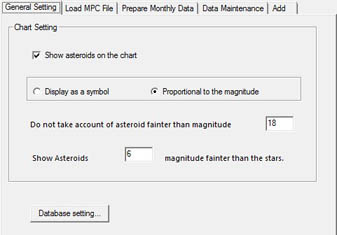 Before SkyChart can display asteroids, you need to have a file with the orbital elements of the asteroids. It is quite simple to download the data of the latest version from the Minor Planet Center (MPC) to use in the database on your computer.
You can also add new asteroid orbital elements, delete all entries, or selectively remove obsolete entries from your database.
Before SkyChart can display asteroids, you need to have a file with the orbital elements of the asteroids. It is quite simple to download the data of the latest version from the Minor Planet Center (MPC) to use in the database on your computer.
You can also add new asteroid orbital elements, delete all entries, or selectively remove obsolete entries from your database.
There are five tabs in this window: