Hírek:
Cartes du Ciel is free software released under the terms of the
 GNU General Public License
GNU General Public License
Hírek:
Cartes du Ciel is free software released under the terms of the
 GNU General Public License
GNU General Public License
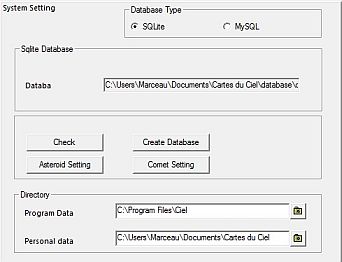 In this window, you can manage the SkyChart database. It contains the orbital elements of comets and asteroids, SAC picture information, information about the DSS/RealSky pictures and information of observatory locations.
In this window, you can manage the SkyChart database. It contains the orbital elements of comets and asteroids, SAC picture information, information about the DSS/RealSky pictures and information of observatory locations.
In order to display comets and asteroids, SkyChart needs to calculate the ephemeris, and store them in a database. But before SkyChart can do that, you need to download fresh files with orbital elements for comets and asteroids. See the comet and asteroid tabs from the Setup → Solar System dialog box.
You may also want to create the SAC pictures information database. For more about installing and downloading SAC pictures, see the Object tab from the Configuration → Pictures dialog box.
The information about countries and the detailed information of Observatory locations are also stored in a database. You can create them by Configuration → Observatory.
A standard SkyChart installation creates a SQLite database, but you can choose between SQLite and MySQL SGBD.
Directory group specifies the SkyChart installation path and personal (Your_Documents\Carte du Ciel\) data path. You can specify alternate locations for a non standard installation. Help yourself with the directory icon at right of the input area.
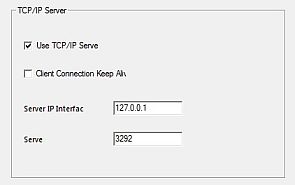 Here you can set connection parameters to use Skychart as a server.
You can verify the connection states in View → Server information
Here you can set connection parameters to use Skychart as a server.
You can verify the connection states in View → Server information
From the menu: Setup → System → Telescope
Before you can use SkyChart to work with your telescope, you need to do some basic settings here. First, select which interface driver you will use. Depending on your choice, the content of the dialog box changes. You can choose from:
Use this on Linux only. The Indi package is designed to use with all sorts of astronomical devices. Many computer operated mounts and domes can be driven by Indi. You can download this driver if it didn't come with your Linux distribution. When you want to use the Indi driver, make your specific settings in the dialog.
It may be difficult to know the port name if you have many adapter or if you use a USB-serial adapter. In this case use the dmesg command to find this name.
In the following example you must indicate /dev/ttyS0 for the motherboard port or /dev/ttyUSB0 for the USB port.
serial8250: ttyS0 at I/O 0x3f8 (irq = 4) is a 16550A usb 5-1: FTDI USB Serial Device converter now attached to ttyUSB0
When you use this, SkyChart asks you to give the settings for your specific mount. Choose your mount type from Equatorial Mount or Alt/Az Mount. Next, you set how many full turns you must make on your knob to slew your mount by one degree of arc. Usually, manual mounts are wormgear driven. Most common is a mount with 144 tooths on the worm wheel for both directions. When you know the number of tooths, calculation of the number of turns per degree of arc, or per hour is easy:
Per degree: 144 / 360 = 0.4
Per hour: 144 / 24 = 6
Also you need the find out how to make the direction setttings for the knobs. Only when a counter-clockwise turn of a knob causes an increase in the right ascension, azimuth, declination, or altitude, you need to check the appropriate Reverse .. Direction. Otherwise, leave it unchecked.
From now on, you can find instructions how to turn the knobs of your mount to move from one object to another. To find these, first click the object on the chart to which your telescope is pointed. Next, click on the object you want to observe. Now click on the label to retrieve the information details. The last lines show you who to turn the knobs on your mount.
When you are using Windows, this is your choice to drive your telescope. Here you can choose from three plugins:
On the main bar, you will find the telescope group icons. After you made the proper basic settings for your computer operated telescopes, you need to configure the your driver by a click on the  icon to drive your telescope in the right way.
icon to drive your telescope in the right way.
You need the  and
and  icons from the main bar to synchronize your mount with an object on the chart or to slew it to another object. See for more information about this the menu Telescope.
icons from the main bar to synchronize your mount with an object on the chart or to slew it to another object. See for more information about this the menu Telescope.
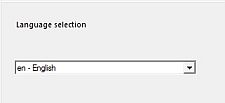 Simply select the language from the combo box that you want SkyChart to use.
Simply select the language from the combo box that you want SkyChart to use.
If your language isn't there, why not make your own GUI translation? It 's not hard, only takes a few hours. Have look here.